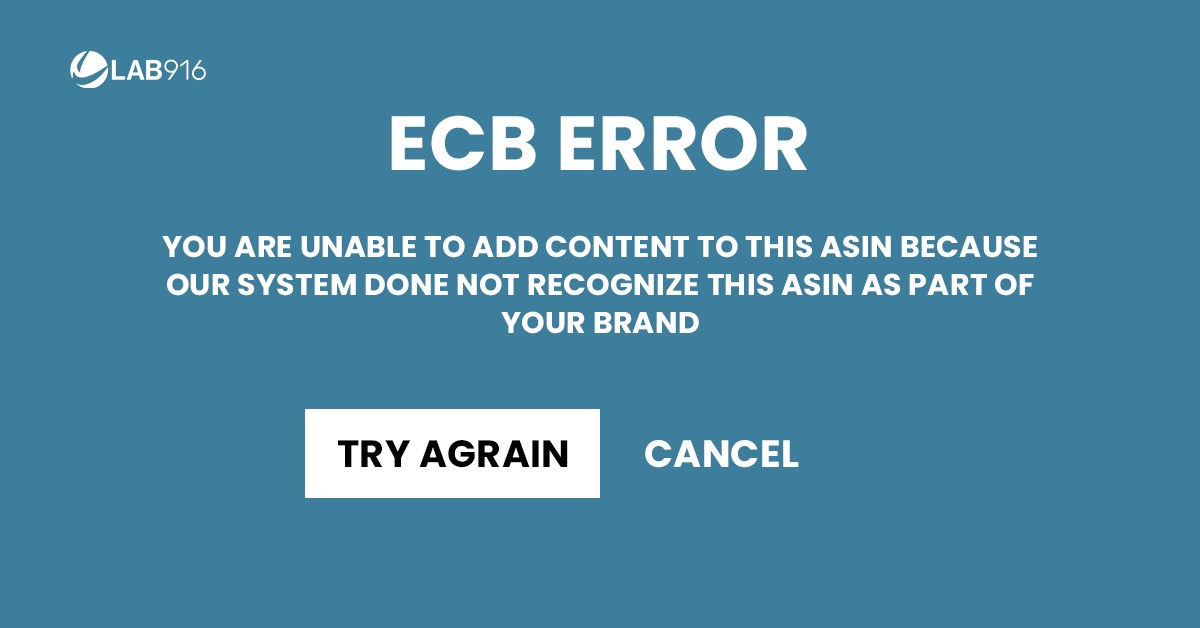
Amazon A+ Content, or Enhanced Brand Content (EBC), is a great tool to share more about your brand with customers. Chances are if they’re already looking at it, you’ve got them one second away from the buy button. However, creating and applying Amazon EBC can be tricky if you’re not familiar with Seller Central and its restrictions on content.
If you find yourself unable to apply your perfectly optimized Amazon EBC content, you’re probably familiar with this dreaded error message from Amazon:
You are unable to add content to this ASIN because our system does not recognize this ASIN as part of your brand.
To resolve this, verify that your listing includes the exact Brand Name that was approved through Brand Registry, and that you have updated the unique Key Attribute or GTIN that you selected when registering your brand. These can be edited on each ASIN in MYI. Most common Key Attributes and GTINs include; UPC, EAN, Part Number, Model Number, Catalog Number.
In this blog, we’ll dive into how to resolve that error message and get your A+ Content into review quickly.
Brand Registry 2.0
The first thing you’ll need to do is check that you’re brand registered with Amazon’s brand registry 2.0.
Common issues that our clients find is that their brand isn’t up to date within brand registry.
If you registered your brand name with Amazon before March 2018, you’ll likely have to apply again. Learn more about the benefits of brand registry and its requirements here.
The Basics
If you’re getting an error message like, “that SKU/ASIN cannot be found within your inventory,” here’s our advice: have you tried turning it on and off again?
Just kidding!
But actually, sometimes our problems have pretty simple answers.
When you’re attempting to apply your Amazon EBC contribution to your products, make sure you’re searching by ASIN and not by product name. If you’re receiving that error and you know that product is in your inventory, verify that you’re using the right key attribute to apply.

Brand Name Match
After confirming your brand registry is up to date and you’ve been approved, you’ll want to make sure that the brand name that you’ve registered with Amazon matches the brand name attributed to your ASIN in Seller Central.
In our experience, 90% of the time our Amazon seller clients receive this error code because the brand name associated with the ASIN in the product listing details does not match the name they’ve registered with Amazon.
To quickly check if your brand name matches, navigate to the edit page of your selected ASIN.
Under the VITAL INFO tab, you’ll see a text field called BRAND NAME.
If the text in that field does not match the name you’re brand registered for EXACTLY, you’ll need to take steps to have it changed.
Common formatting and text errors include:
- Extra spaces in the name, e.g. Brand Name when you’ve registered as BrandName
- Inconsistent capitalization, e.g. BRAND NAME instead of Brand Name
- A completely different name, e.g. Product Name instead of Brand Name
- Extra punctuation, e.g. Brand-Name instead of Brand Name
Remember that brand names are case sensitive. Even the slightest difference in capitalization or punctuation can cause your brand name to be mismatched.

Other Inaccurate Key Attributes
If you’ve found that your brand name matches, the problem could be that another key attribute needs to be updated.
When you registered your brand, you provided a GTIN or selected a Key Attribute (KA). This attribute must be included in your ASIN listing data. The most common GTIN/KAs are:
Category
The item type category should closely match the ASIN product type selected in the listing details.
UPC
Having a UPC or SKU associated with your product is mandatory.
If you had these ASINs before you were approved for brand registry, Amazon is not associating those ASINs with your brand name.
In this instance, you’ll have to go into your inventory and change the brand name associated with the product within the vital info section.
Catalog, Part, Model, Style Number
Verify that these details are correct within the detail pages of your ASINs.
The Takeaway
If you’re still receiving an error and none of the troubleshooting solutions above don’t fix it, don’t hesitate to contact seller support.
The best way to contact them is through Seller Central:
Products and inventory > Issue listing products > Provide ASIN/SKU > Other product and inventory issues.
