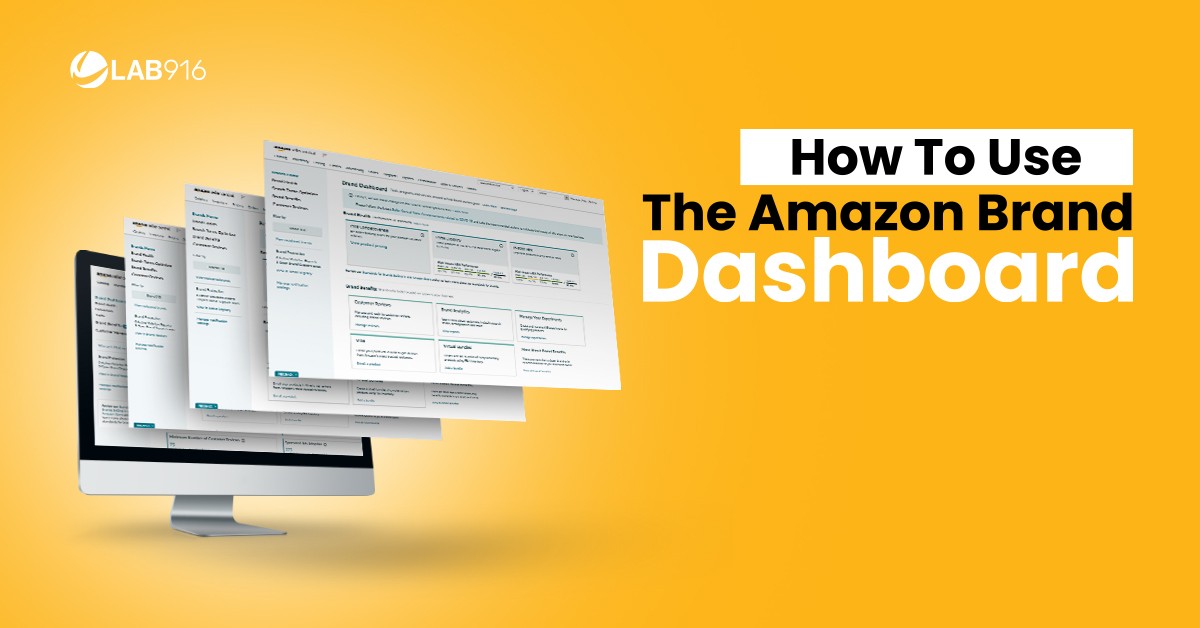
Amazon launched the Brand Dashboard for Brand Registered sellers as a way to help them effectively manage their presence on the platform. What is the Amazon Brand Dashboard? It’s Amazon’s brand success platform within Seller Central that details everything from reviews to inventory to SEO.
Using Amazon dashboard, Sellers can view conversion, general account health, and traffic analytics on Amazon in one place. Sellers will able to review recommendations for improvements in these 4 categories, as of August 2020:
- Brand Health
- Search Terms Optimizer
- Brand Benefits
- Customer Reviews

By keeping an eye on the metrics detailed in each view, brand owners and qualified representatives will be able to view data-fortified recommendations to improve performance.
It is slightly different than brand analytics, although analytics are accessible through the Amazon dashboard.
On another note, if you’re a brand registered certified distributor and responsible for numerous brands, you can view suggestions for multiple brands via the Amazon dashboard.
Read on for a detailed breakdown of how to use each feature, how you can leverage these reports, and steps you need to take put each recommendation into action.
Brand Health
The Brand Health tool links together pricing, Prime eligibility, and in-stock rate insights. Although this is a great snapshot of your account health, you’ll still have to view the Brand Health page in Inventory to view live pricing issues.
Here’s a closer look at the features within the Brand Health view.
Competitive Price
The Competitive Price tool lets you know if the prices you’ve set for your items are selling, depending on your page views and conversion rate.
This is a great feature to help brand owners calculate profitability, compare prices at big box stores, and track optimization. However, it can also help determine ideal inventory levels, form product bundles, and more.

How to Use Competitive Price Analytics in Amazon
The first column in the Competitive Price view reports the Page Views, page view percentage, and conversion percentage for a product over the last 30 days.
The second column reports Uncompetitive Page Views and Page Views with Competitive Match.
The third column details Price Competitiveness, which calculates page views priced competitively, divided by total page views within the last 30 days.
The fourth and fifth view shows Your Price + Shipping, Competitive Price, and Action items. Given the data in each column, Amazon gives you Action options to manually update your product pricing if it doesn’t meet the conversion percentage you’re expecting.
Prime Eligibility
The Prime Eligibility tool helps sellers keep track of page views eligible for Amazon Prime over the last 30 days.
This way, you can determine how often sales are going to products that are not Prime eligible. In addition, this tool will also give you the option to move Merchant-fulfilled items into FBA.

How to Use Prime Eligibility Amazon Analytics
The first column in the Prime Eligibility view reports the Page Views, page view percentage, and conversion percentage for a product over the last 30 days.
The second column reports Page Views while Not Eligible for Prime and Total Page Views.
The third column details Prime Eligibility Rate, which calculates the percentage given columns 1 and 2.
The fourth and fifth column shows Prime Eligibility Status and Action items. Given the data in each column, Amazon gives you Action options to manually update your shipping preferences, for instance.
In-stock rate
The In-stock Rate tool keeps you up to date on when your items are out of stock, and how many page views an OOS item receives. Therefore, keeping a close eye on these metrics can help maintain a healthy Inventory Performance Index (IPI) score and buy-box ownership.

How to Use In-stock Rate Amazon Brand Dashboard
The first column in the In-stock Rate view reports the Page Views, page view percentage, and conversion percentage for a product over the last 30 days.
The second column reports In-stock Rates.
The third column details In-stock Status, which lets you know if you should replenish products in order to keep them in stock.
The fourth column is Action items. Given the data in each column, Amazon gives you Action options to make a shipment plan to replenish inventory.
Search Terms Optimizer
This tool reviews all backend search terms applied to your products, not viewable on your public detail page, and makes replacement recommendations for low-value terms.
As a copywriter writing this blog, this feature is very cool! In other words, it can save busy brand owners time from conducting in-depth keyword research but also suggest higher-performing terms.
It’s a fairly new form of analytics for Amazon, so here’s how you can use it to your advantage.

How To Use Search Terms Optimizer
To use this feature, you can filter by brand, SKU, or ASIN. It reports the Page Views, page view percentage, and conversion percentage for a product over the last 30 days.
From that data, you can view whether or not search terms can be improved via the Search Term Status. In this column, it will verify whether it meets the recommended Search Term Analysis percentage.
If your search terms meet 224 bytes worth of high-value search terms, it’s considered optimized. If not, the Search Term Status column will report it as Not Optimized.
From there, you can choose the Action column, which will launch search term optimization testing and report an updated status within 48 hours.
Customer Reviews
This page helps Sellers keep track of all reviews made within 30 days. Having reviews populate in one place can help Sellers review data and comment on a review without navigating through specific ASINs.
Reviews can be filtered by brand, star rating, child ASIN, and time period.

How to Use Customer Reviews
Remove a Review
To remove the review from the default view, use the checkbox in the top left corner to mark it as DONE. This will not erase the review from the product page, just remove it from the default Customer Reviews view.
To see reviews that are removed, toggle the include marked as done filter and uncheck to restore the review.
Comment on a Review
Use the comment icon in the top right corner of the review to comment on the review from Seller Central.
Report Abuse
If the review does not adhere to Amazon’s customer review guidelines, sellers can report the comment as abusive here.
Brand Benefits
You’ll also have access to the Brand Benefits view in the Amazon dashboard. In this view, Sellers can view any benefits they have because they have been approved by the Brand Registry.

How to Use Brand Benefits
Although these tools are accessible elsewhere in Seller Central, being able to view them all on the Brand Benefits page can save you navigation time and prevent you from losing your train of thought.
Here are the additional benefits that Amazon calls its “powerful suite” to help you grow your business in this view:
Brand Analytics
Here, sellers can view consumer behavior data. Using this tool, brand owners can make informed decisions on product portfolios and advertising activities.
It provides insight into Amazon search terms, repeat purchases, market basket analysis, item comparison and alternate purchase behavior, and demographic data.
Stores
Through Stores, Sellers can create an Amazon storefront (similar to a website), that represents their brand. With this feature, users can display the entire product selection available on Amazon.
It offers some customization features, so it can be used by Sellers to educate customers about their brand or products.
A+ Content
A+ Content, or Enhanced Brand Content (EBC), is Amazon’s premium product description area. Sellers enrolled in the Brand Registry can upload images and text modules here to increase conversions and brand awareness.
Read more about A+ Content and the best way to use it here.
Sponsored Brands
Sponsored Brands advertisements are pay-per-click advertisements that feature the brand’s logo, custom headline, and up to three products. It appears in multiple locations, such as the above organic search results.
Sponsored Display
Similarly, Sponsored Display ads are campaigns Sellers can launch to reach shoppers in search and on product listing pages.
Amazon Live
Amazon Live is Amazon’s livestream feature that allows Sellers to engage with shoppers in real time. An interactive stream can boost page views, brand visibility, and sales.
Amazon Attribution
Amazon attribution metrics can help sellers gain insight into their advertising and marketing strategies. In addition, attribution metrics measure the impact of all advertising (search, social, email, display, and video media channels) to help brand owners understand how products are being found and purchased on Amazon.
Manage Your Experiments
Some sellers have access to A/B testing for A+ Content. If you do, you can access experiment results in the Manage Your Experiments section.
Vine
Amazon Vine is a double-blind early reviewer system that helps Sellers obtain their first reviews. Because reviews are such an important factor for ranking and purchasing, it’s a great way to get free feedback that can help your products sell more.
You can read more about the Amazon Vine program here.
Upload and Manage Videos
The Upload and Manage Videos feature is important for brand owners to have access to, as Amazon just announced that non-brands can now upload videos to the images section of product detail pages.
Keeping videos in one place helps Sellers apply and review uploads without navigating through specific ASINs.
Subscribe and Save
This feature allows Amazon customers sign up for recurring, scheduled deliveries of your brand’s products.
Product Bundles
The virtual product bundles tool for FBA lets brand owners create ‘virtual’ bundles made up of two to five complementary ASINs which are purchased together from a single detail page. This makes it easier for customers to discover and buy more from your Brand’s catalog.
The Takeaway
In terms of analytics, Amazon has made huge strides to provide ways to help Sellers optimize their brand content and stay on top of account health.
Amazon Brand Dashboard is now the central hub for all things optimization. Any seller registered with Amazon Brand Registry has access to tons of features to help build brand visibility and increase product sales.
Now that you know how to leverage all of the reports for each feature of Amazon dashboard, you can take actionable steps to improve your business with data-driven insights.
Happy Optimizing!
